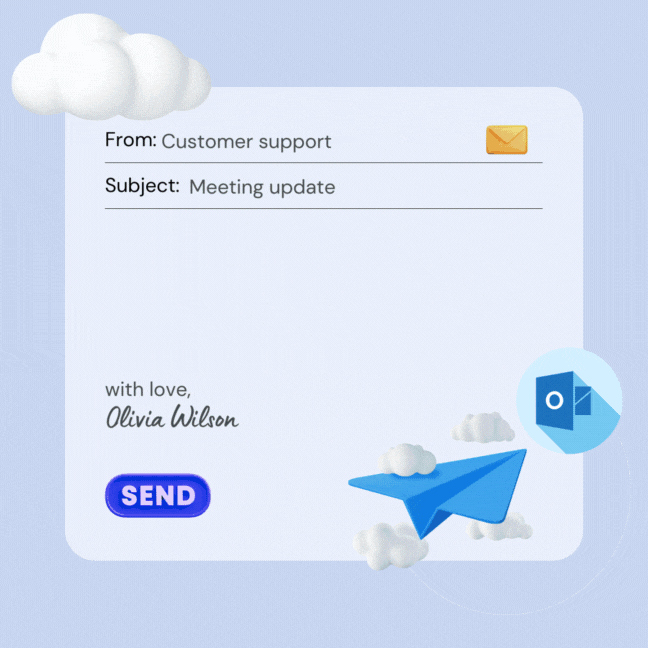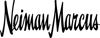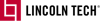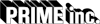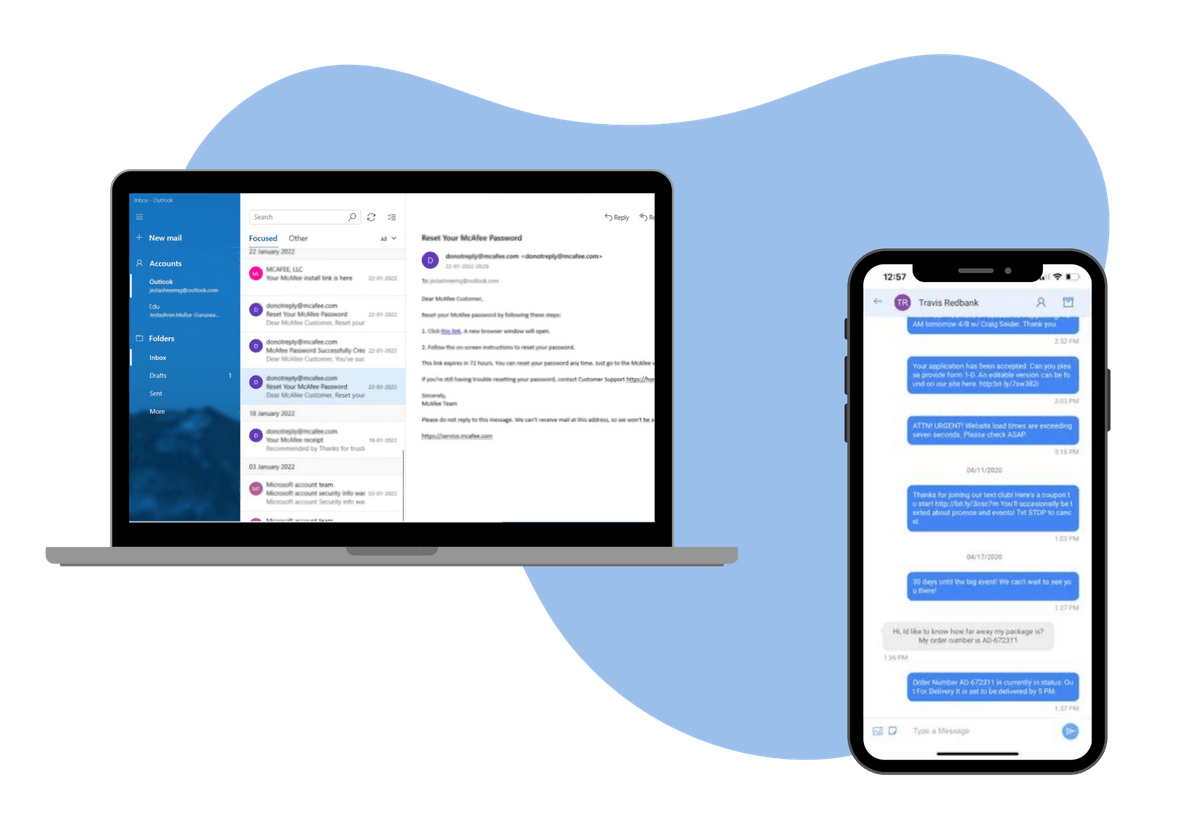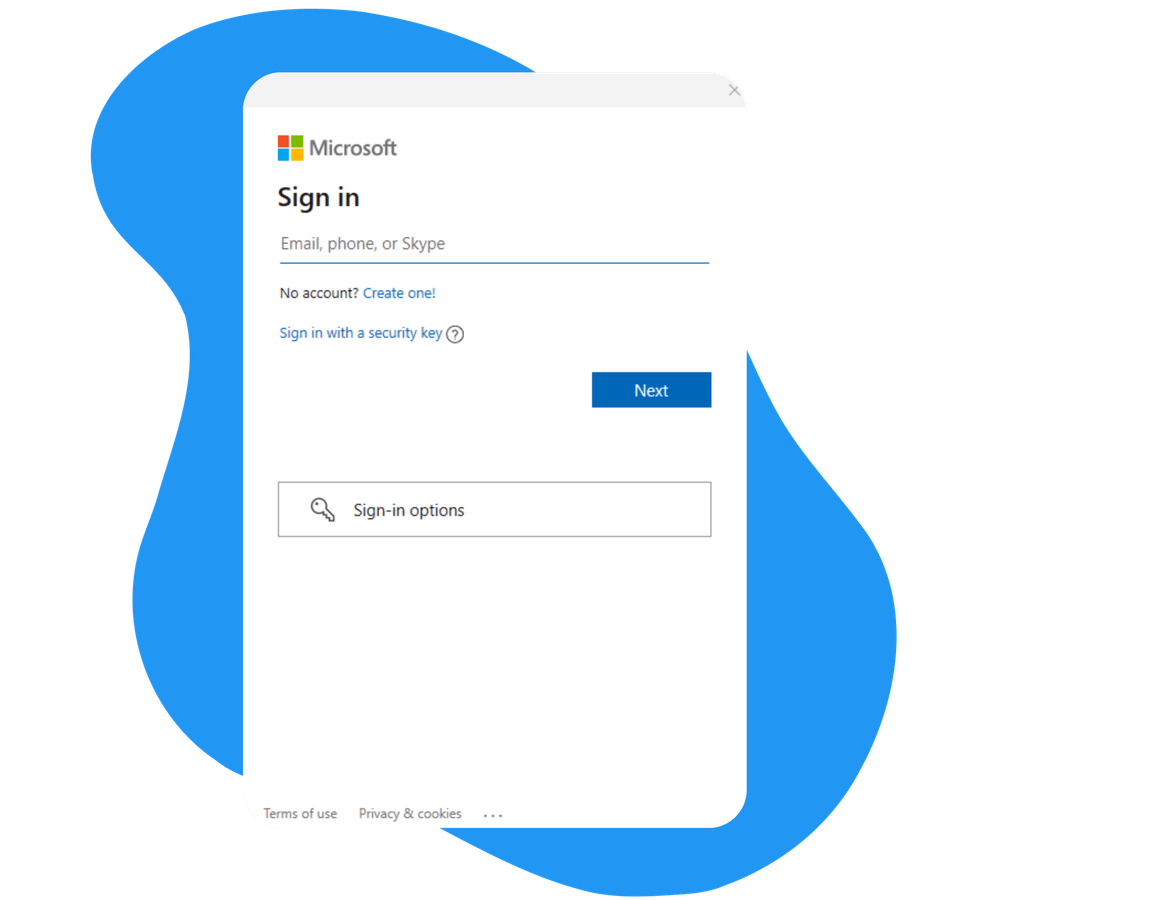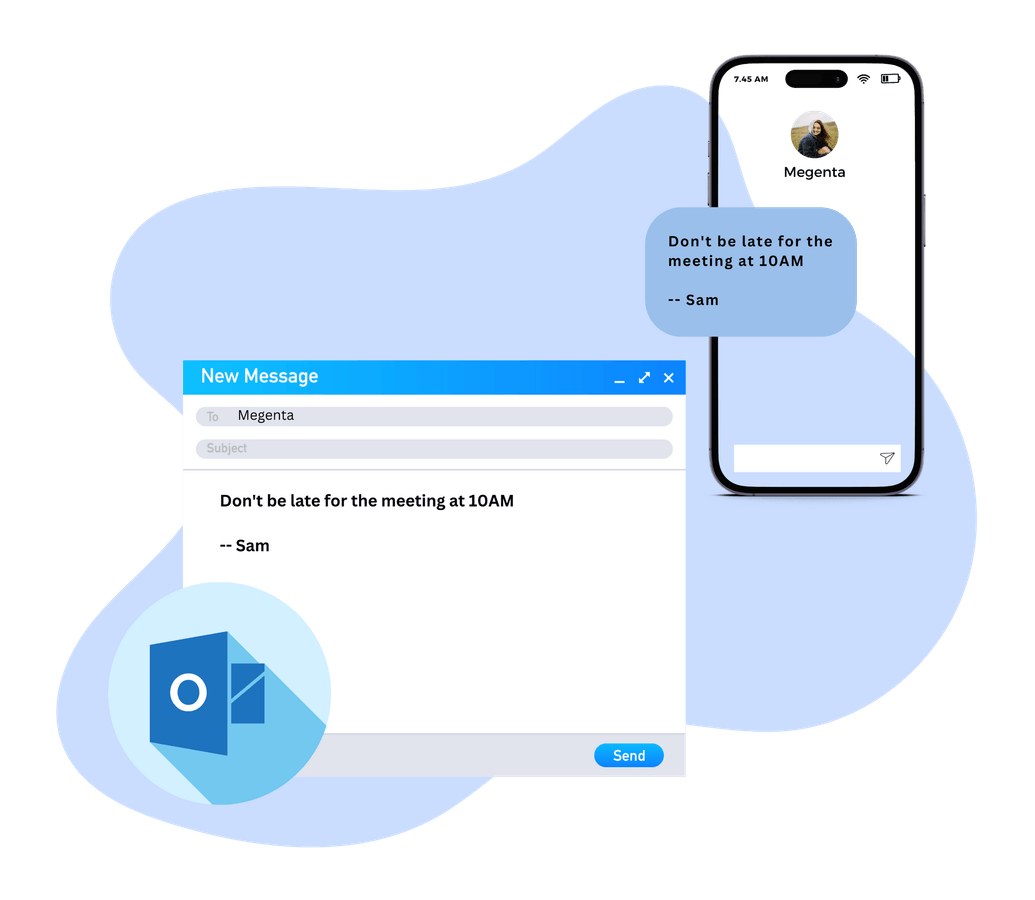Outlook Text Messaging Service
Introducing the game-changing service to send text from Outlook! You can send and receive SMS messages directly within your familiar Outlook environment, saving time and boosting productivity. This feature allows users to send SMS directly from Microsoft Outlook 2010 and Sharepoint 2010 to colleagues and customers. Powered by TXTImpact, our Outlook Mobile Service facilitates text messaging to the USA, Canada, and 800 Global networks.
Microsoft Outlook 2010's built-in functionality collaborates seamlessly with SMS gateway service providers certified to work with Outlook messaging services.
TXTImpact serves as the SMS gateway and business text message service provider, enabling the exchange of messages with major wireless carriers such as T-Mobile, AT&T, Verizon, Sprint, Virgin, Cricket, and more. Forget about carrier details; our server effortlessly looks up the information.
Enhance your communication efficiency with outlook email to SMS service and experience the convenience of sending a text from Outlook in a professional environment.