"Weekly Grand Savings Day is LIVE. Get 22% off on meds + 50% cashback on your order. MOV : $30. Code SAVE50. TCA. {link to the landing page}"
How many times have you come across a message like this? Daily? Weekly? Monthly?
I get them daily, and even though I never click on the links within the message, the notification gets my attention, and that's the point!
With open rates as high as 98% and response rates at 45%, it's safe to say that text marketing crushes Emails. So it is a very effective to reach and engage with a large audience.
In addition, a report by DialogTech found that text messaging can also be used to generate leads and drive sales. In the report, it was revealed that text messages had a conversion rate of 29% compared to just 6% for phone calls.
In today's topic of Mass texting we will focus on:
- What is Mass Texting?
- How does Mass texting work?
- How you can create and send the perfect mass texting campaign with TXTImpact
- Benefits of Mass Texting
- What you should take care of when sending out a mass text?
1. What is Mass texting?
Mass texting refers to the process of sending a single text message to a large group of people at once. This can be done through various software and platforms that allow users to upload a list of phone numbers and send a text message to all of them simultaneously. Mass texting is often used for marketing and promotional purposes, as well as for sending important notifications or updates to a large group of people.
[[ Check out TXTImpact for all your mass texting solutions ]]
Do not confuse group texting with mass texting. Group texts are typically P2P and allow everyone to see the other users.
Mass texting on the other hand is typically application-to-person (A2P) or business-to-person (B2P) and only allows individual users to see the sender.
2. How does Mass texting work?
A typical mass texting campaign on any platform consists of 3 steps:
- Upload a list with the names and numbers of users you want to contact
- Add a message you want to send to existing or potential customers
- Choose when to send the message to the users on the contact list
Creating a Mass texting campaign using TXTImpact

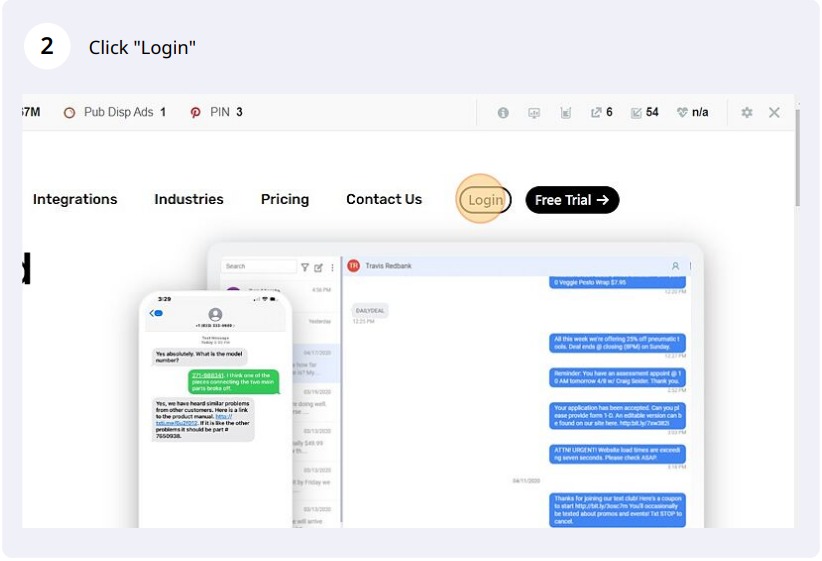
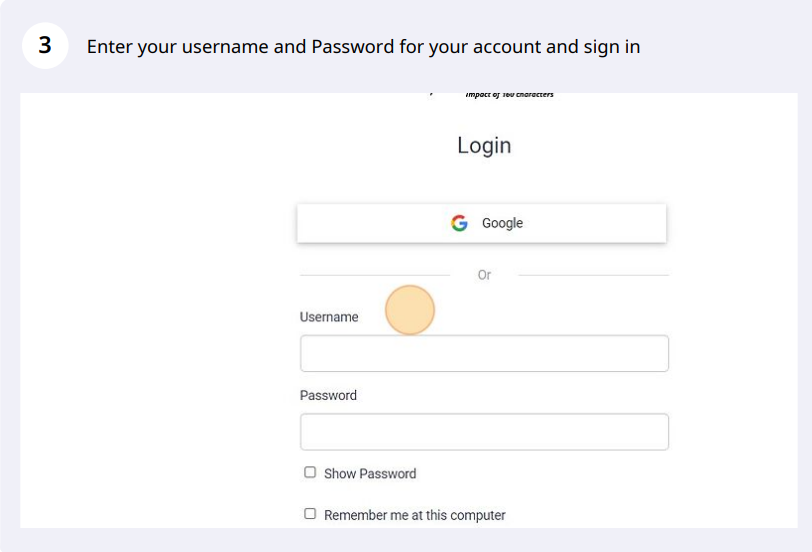
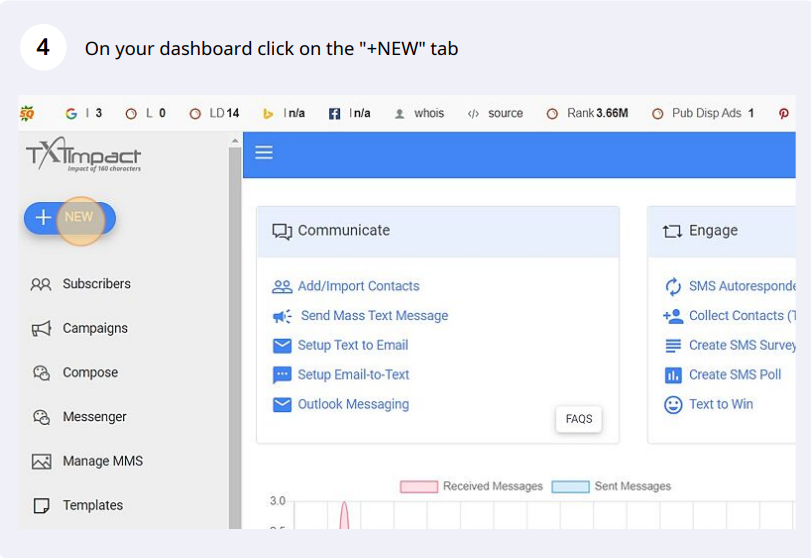
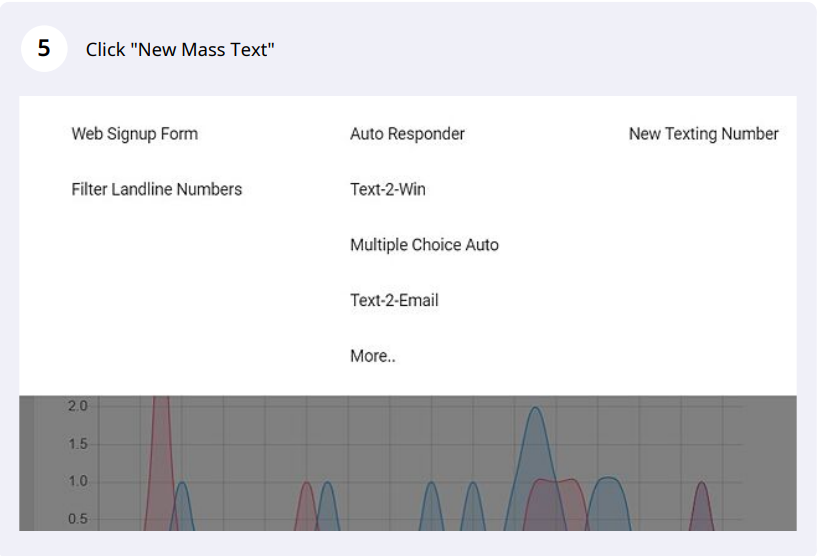
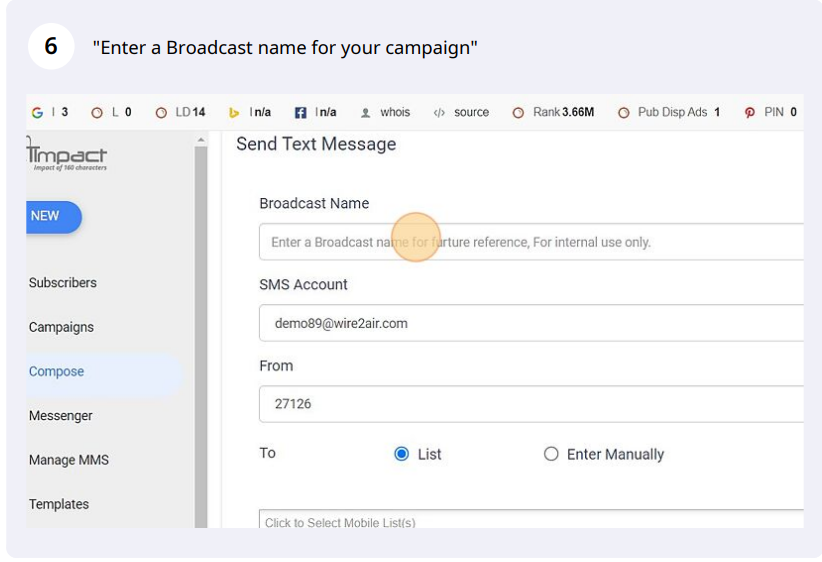
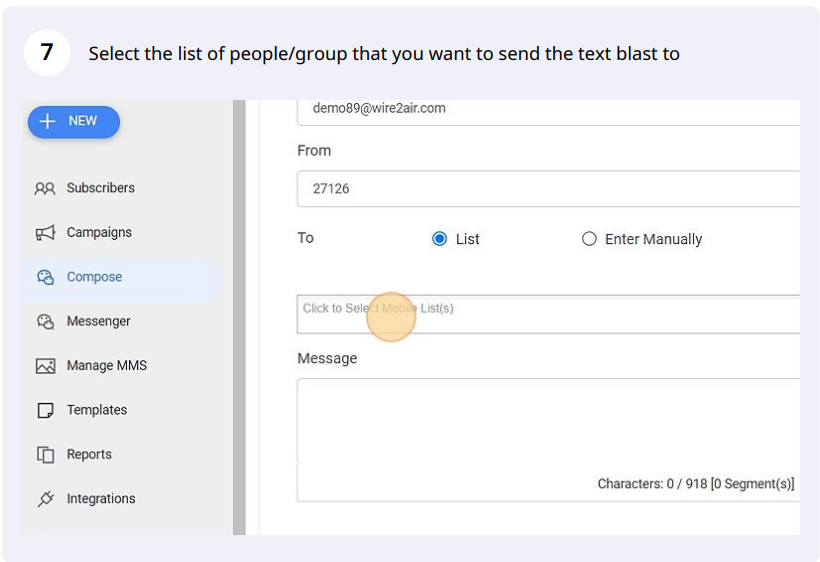
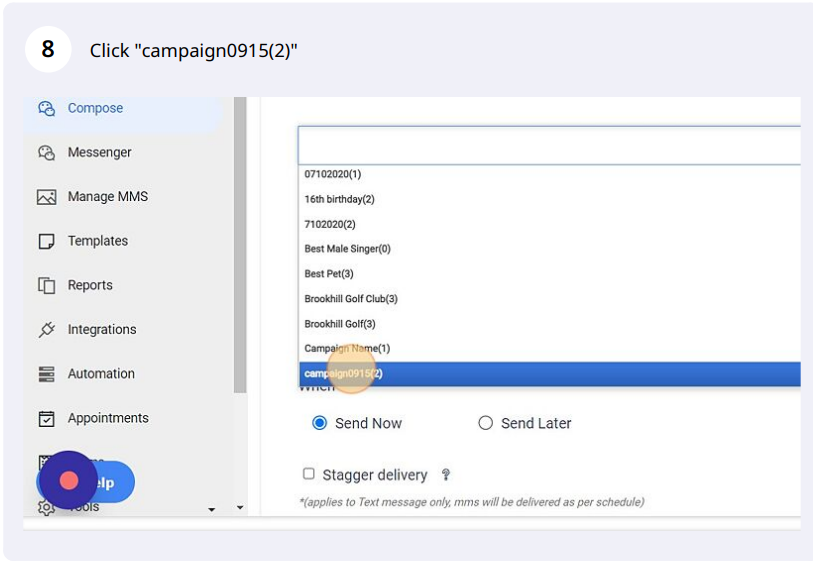
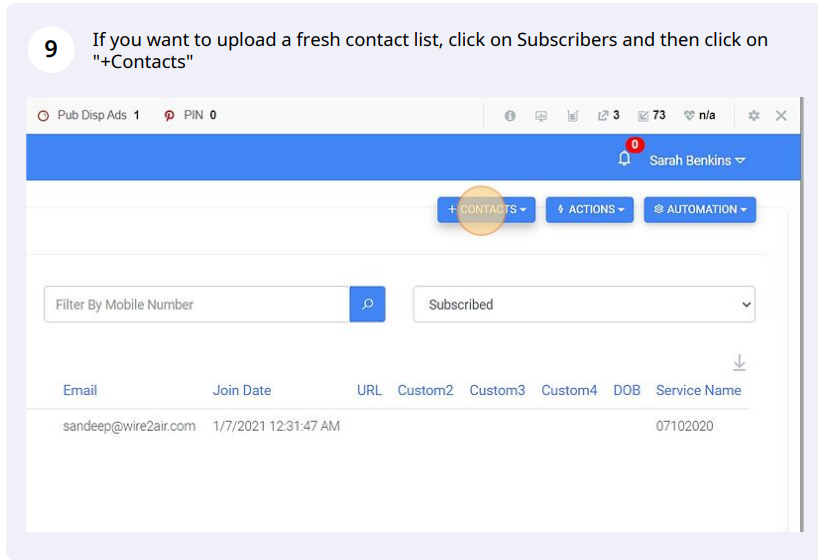
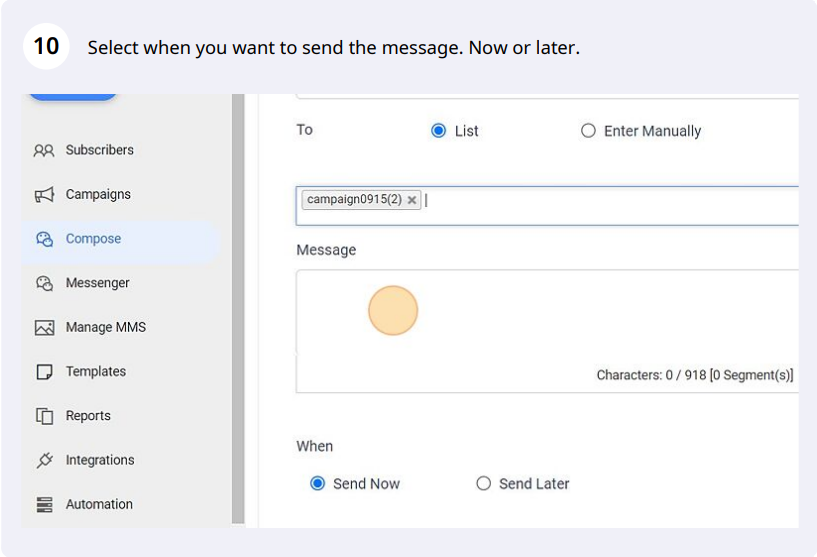
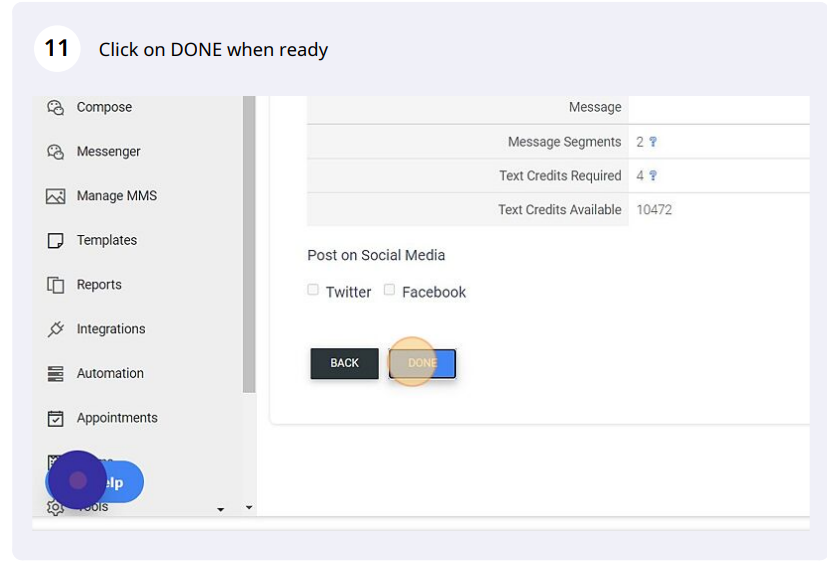
Benefits of Mass Texting
Reach a large audience quickly: Mass texting allows businesses to reach a large audience in a short amount of time, making it an efficient way to communicate with customers, clients, or employees.
Personalization: Mass texting platforms allow businesses to personalize messages by inserting the recipient's name or other information, making the message more relevant and engaging.
High open rates: Text messages have a high open rate, with most messages being read within minutes of being received. This makes it an effective way to
What you should take care of when sending out a mass text?
Obtain consent from the recipients: Make sure that you have the appropriate consent from the people you are sending the text message to. This can include opt-ins or explicit permission.
Comply with laws and regulations: Be aware of laws and regulations related to sending marketing or promotional messages via text, such as the Telephone Consumer Protection Act (TCPA) in the United States, and ensure that your message complies with these regulations.
Include an opt-out option: Make it easy for recipients to unsubscribe from future messages by including an opt-out option in the text.
Make the message clear and not offensive: The message should be clear and easy to understand, and it should not be offensive or inappropriate in any way.
Personalize the message: Personalizing the message will increase the chances of the message being read and acted upon.
Test the message: Make sure to test the message before sending it out to a large group of people. This can help to avoid typos and other errors that could be confusing or misleading.
Is your Organization looking to increase their Revenue, Leads, Conversions and marketing ROIs?
You've come to the right place, Txtimpact aims to do just that! Sign up for a free trial today!
Check out the other articles from Txtimpact to turbocharge your SMS marketing efforts:
https://www.txtimpact.com/blog/how-mass-text-helps-to-boost-your-sales
https://www.txtimpact.com/blog/how-to-send-mass-text-messages-using-a-texting-service
https://www.txtimpact.com/blog/reboot-your-business-post-covid-19-using-mass-texting

